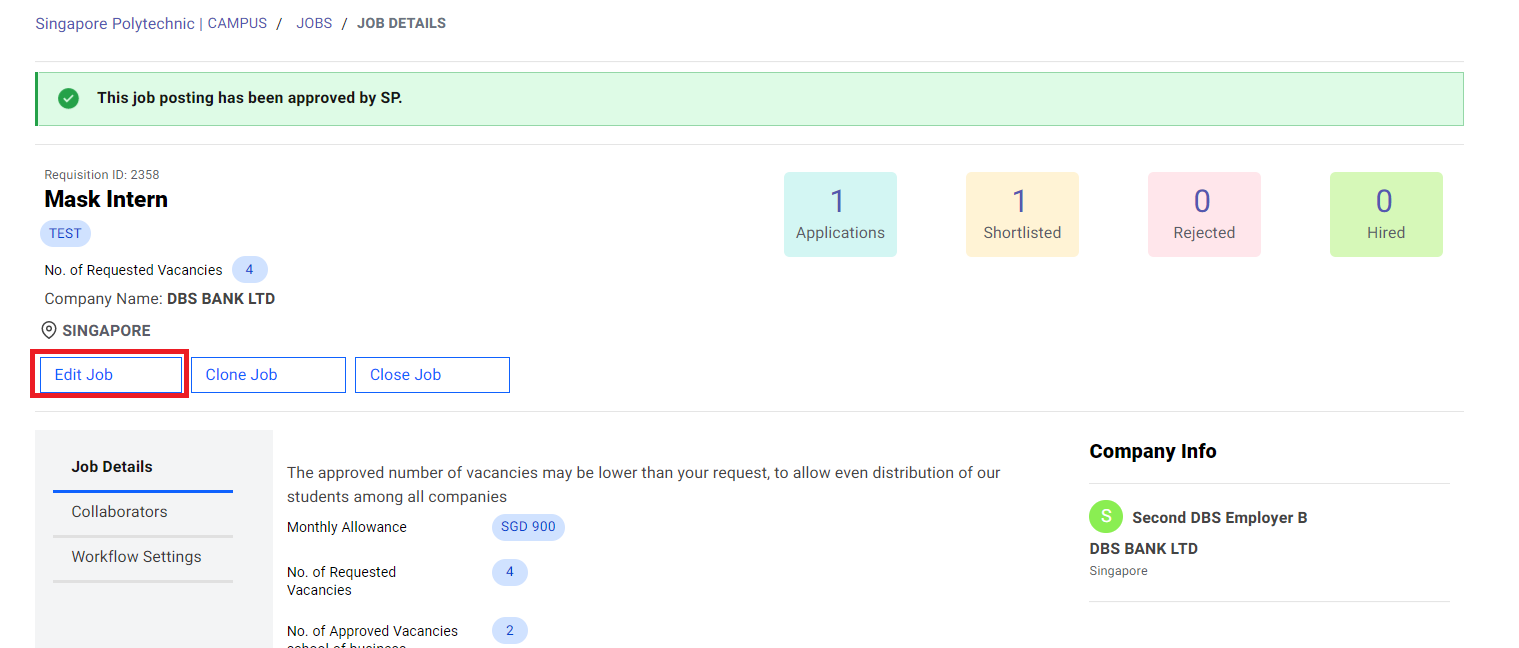Creating a New Job/Duplicate Job from Previous Batch
If you have used the platform before and have created a job you would like to duplicate, follow the instructions here to clone a new job. Alternatively, you can create a new job.
Create a new job#
On the Home Page, click on "Create a New Job".
You can upload the Job Description (JD) in any of the file formats: doc/docx/pdf.
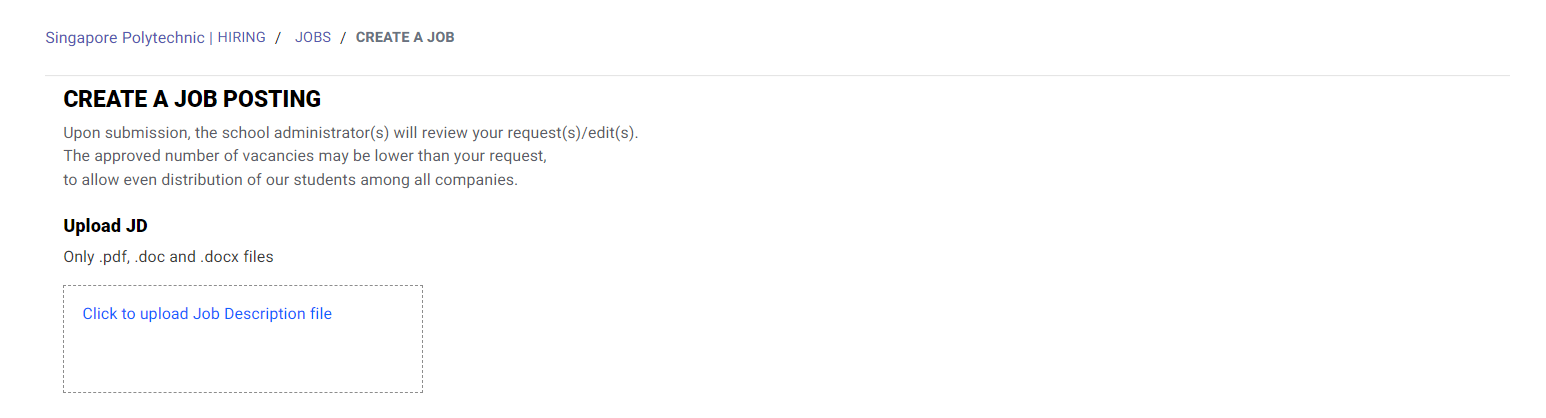
Grant Form#
If you are applying for a grant, select "yes" and answer the followings.
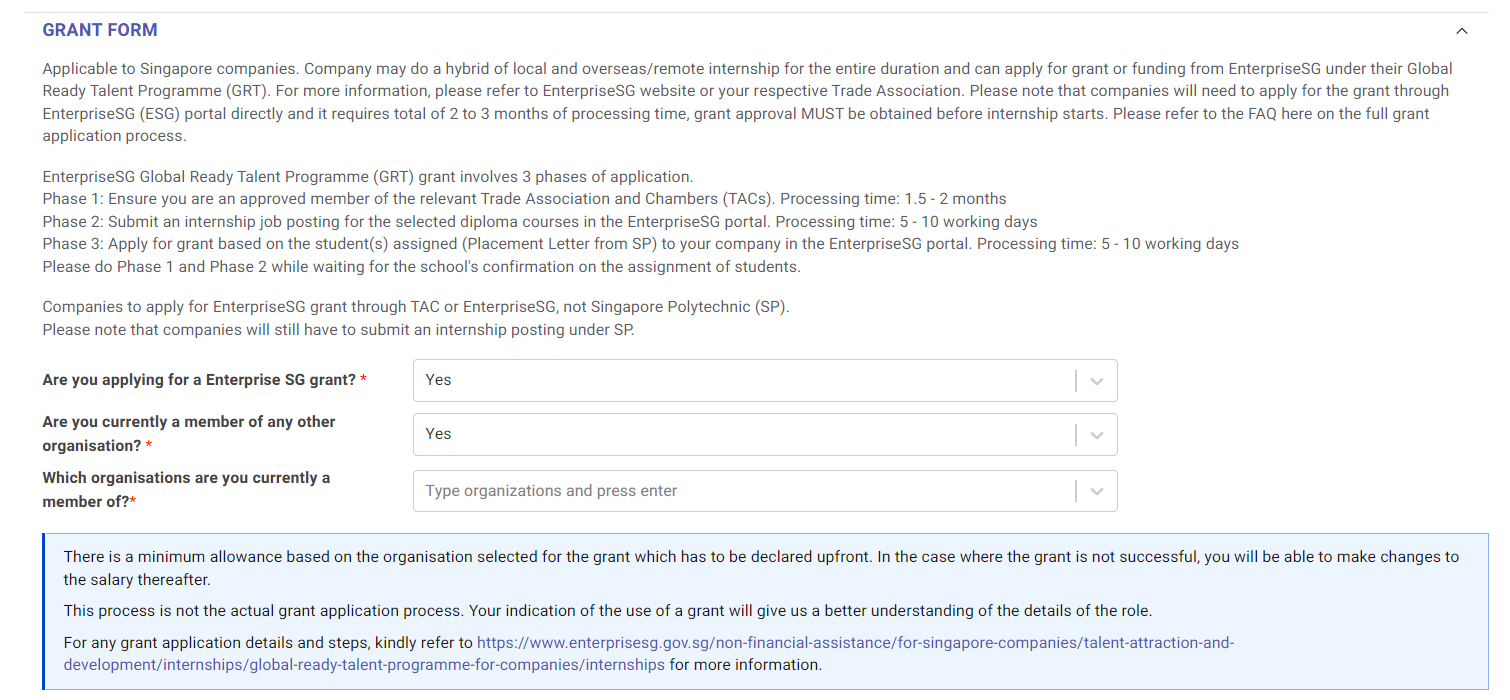
For student's reporting address, you have the option to add an address (indicated by red box) from the original address (address from company registration) or create a new address (indicated by green box).
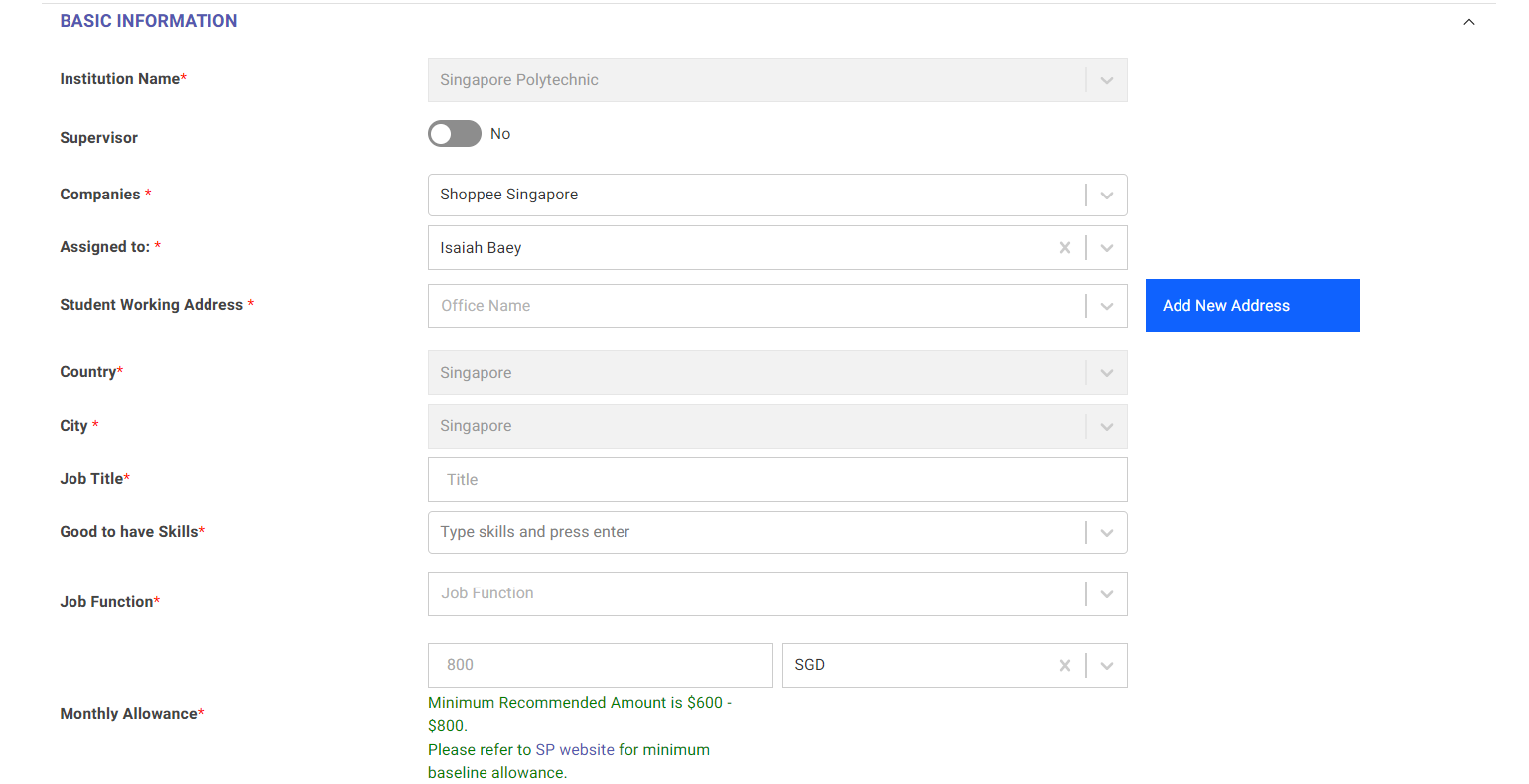
Good to have skill
Do take note that "Good to have skill" is not a dropdown bar. You may enter relevant skills and press "enter" to be inputted.
Select your preferred internship period, followed by the school.
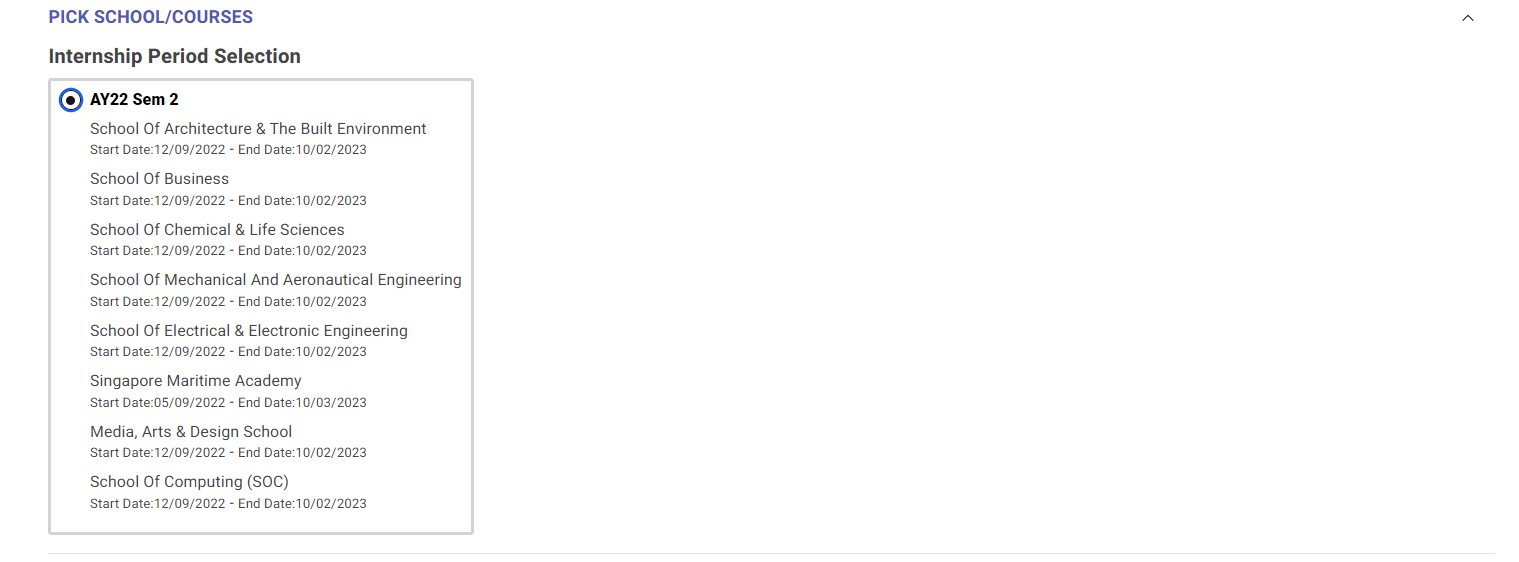
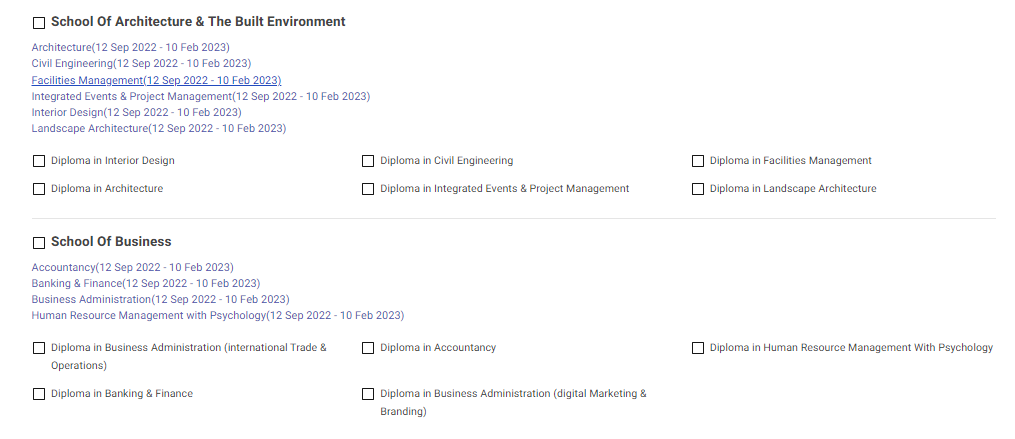
caution
Do take note that you will only be able to select diploma courses from only one selected school. If you wish to select diplomas from other schools, you may clone the job
Fill in the respective job description and job requirements.
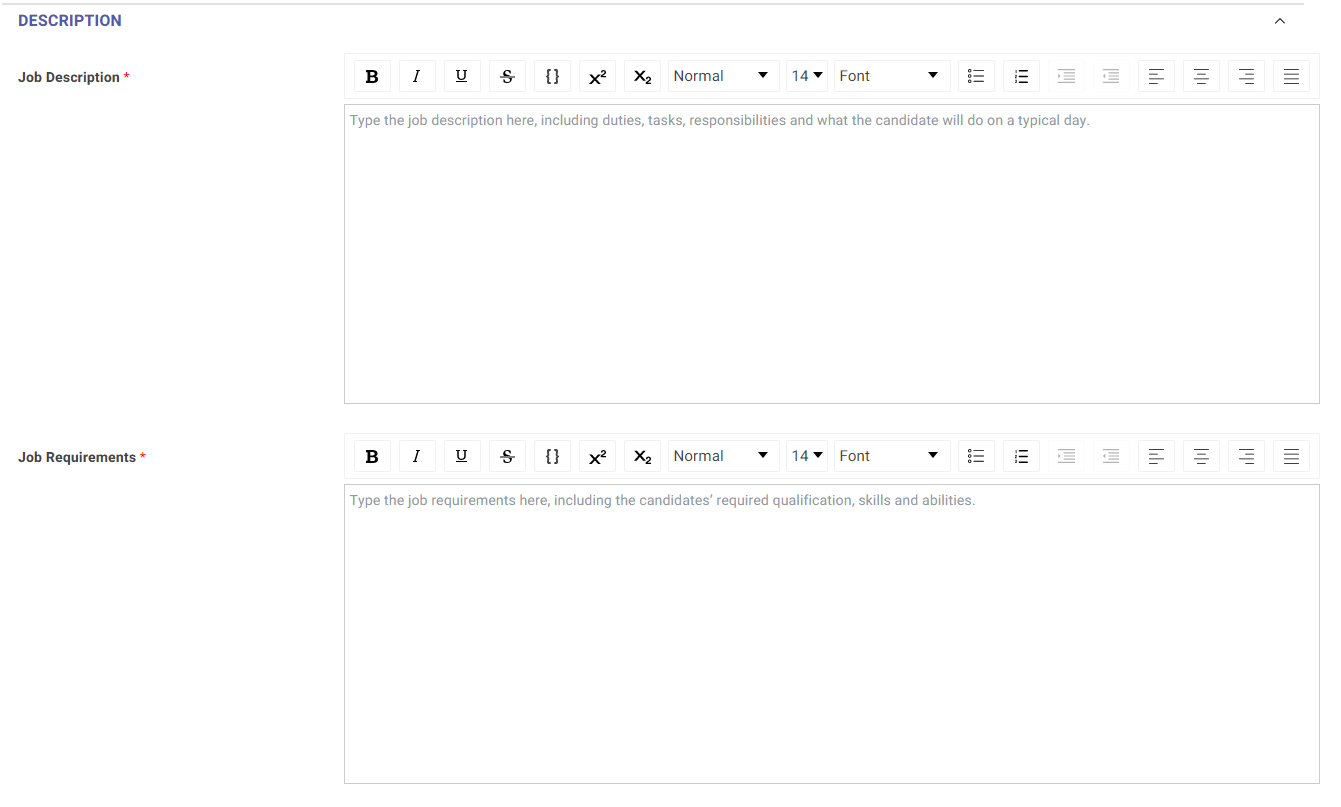
Upload the training plan.

Await job approval from Singapore Polytechnic#
The job registration process is complete. Once your job is posted, you will receive a notification email.
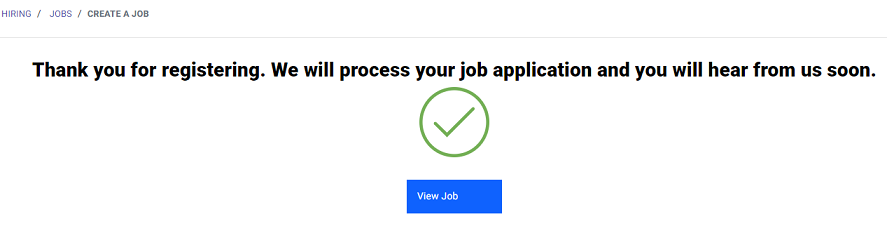
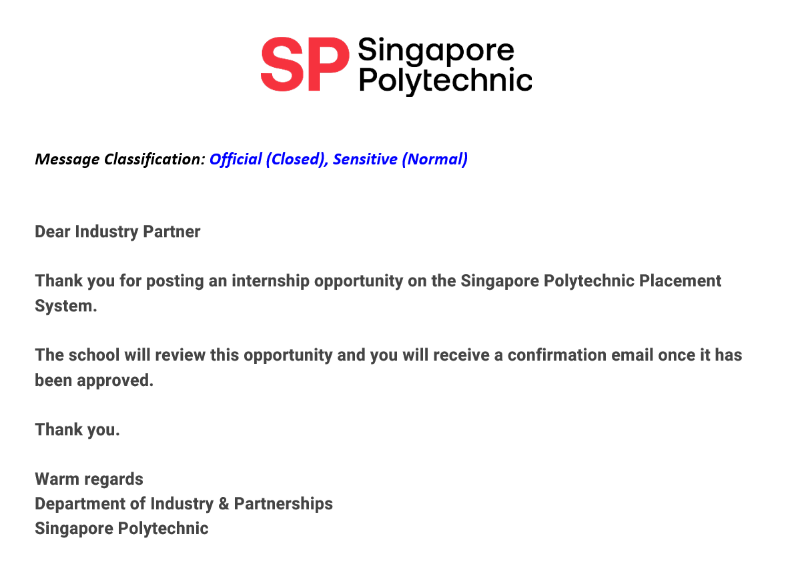
Clone (Duplicate) Job from previous batch#
Click on the number above "Total Job Postings" as indicated by the red box.
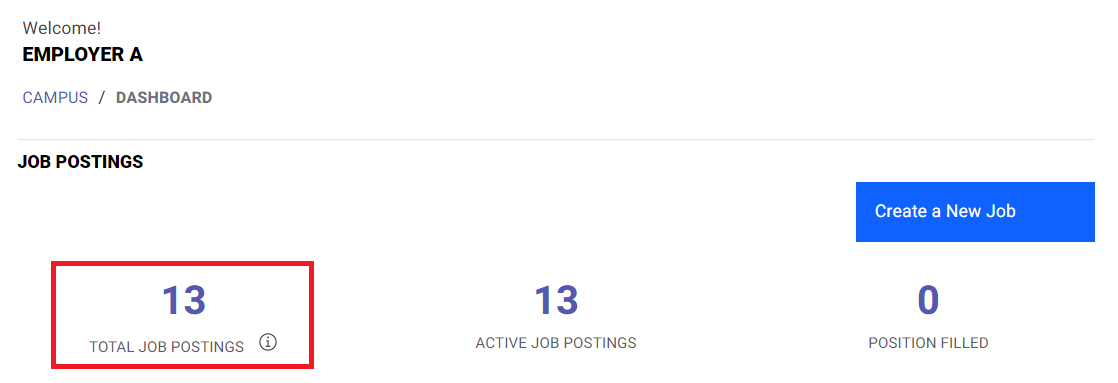
Click on the job you would like to clone (duplicate) for this batch.
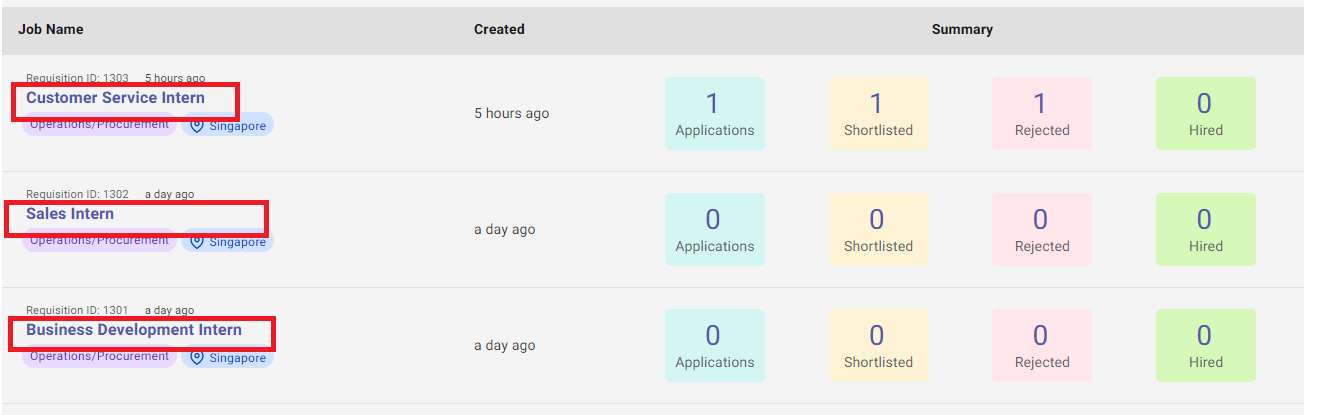
Click on "Clone Job".
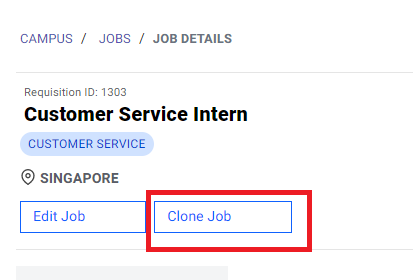
Click on "Clone".
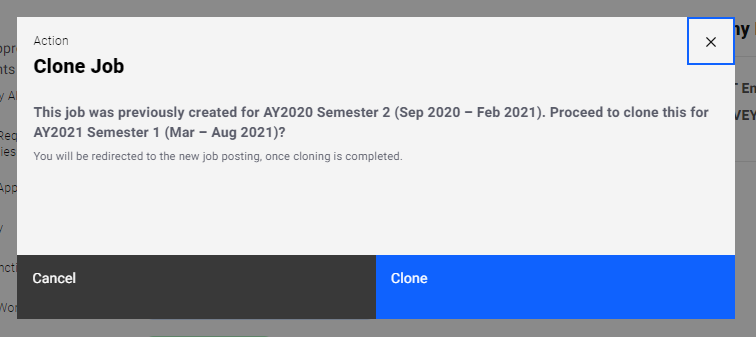
Edit Job Details.
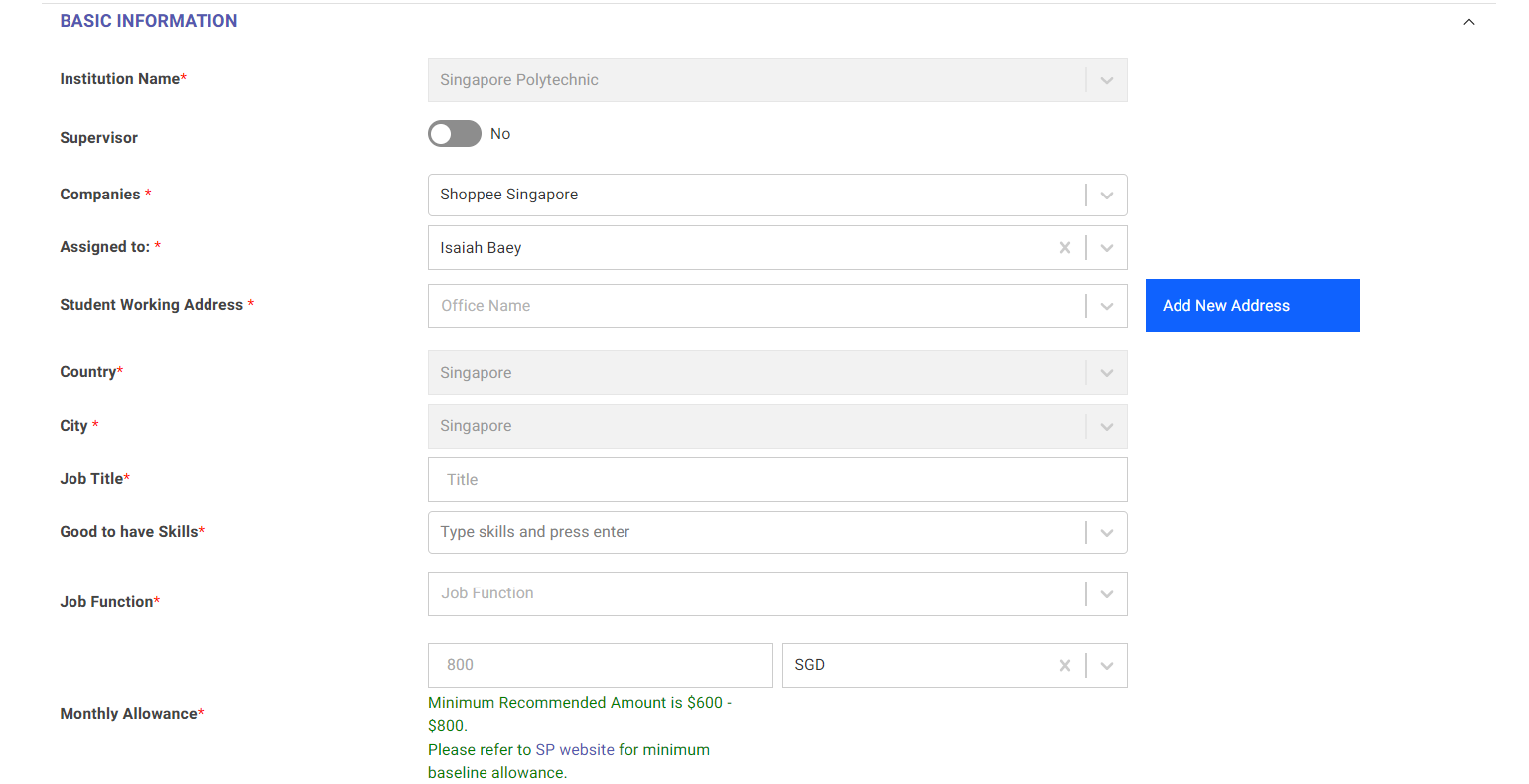
Await job approval from Singapore Polytechnic#
The job registration process is complete. Once your job is posted, you will receive an notification email.
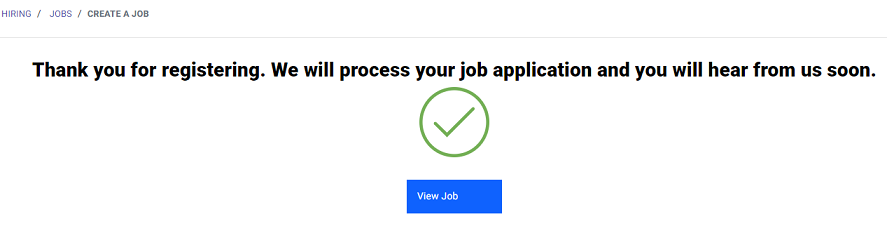
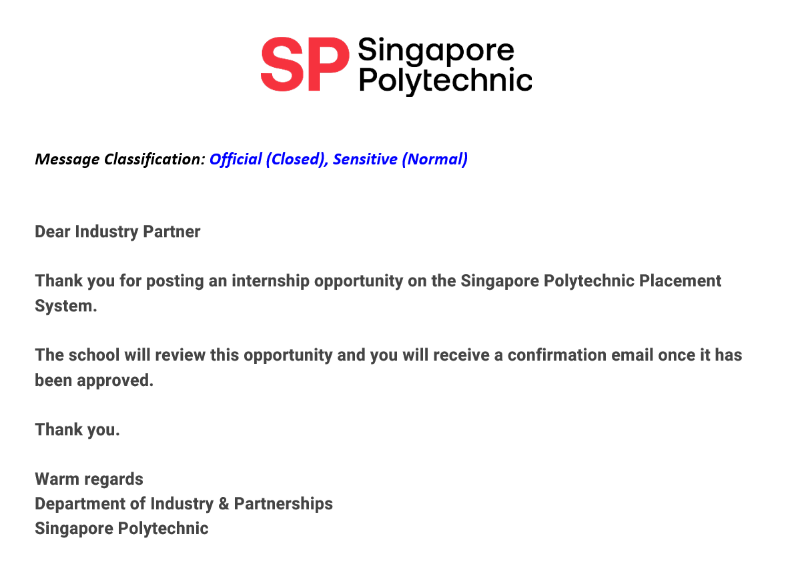
Review Job Posting#
On the main dashboard, click on the number above "Total Jobs".
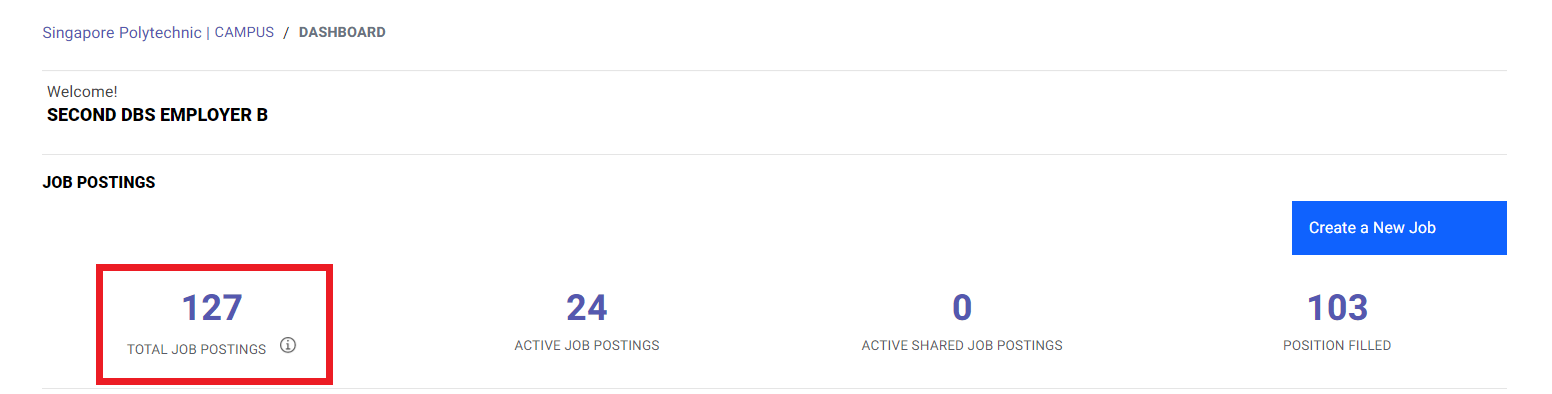
Click on the job title.
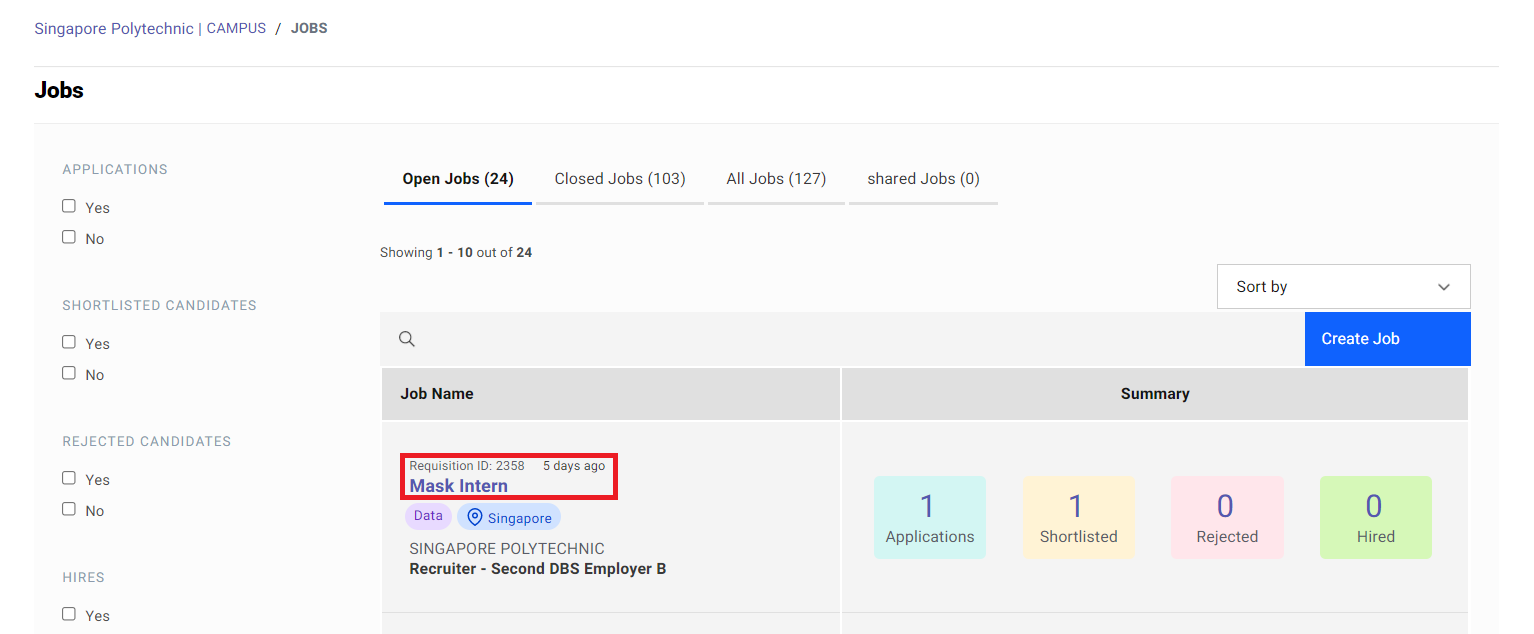
In this page, you would be able to review your job details. For any changes, click on "Edit Job" as indicated by the red box.
Editing Jobs
Do note that any editing of jobs will be subjected to job approval again.